Focus
Mojeek Focus is a tool which allows you to build a list of sites to search across when using Mojeek. This is a revival of a piece of functionality that we put out back in 2006, which was then called Personal Search.
Building a Focus
To build your first Focus, you will need to navigate to your Mojeek Focus Dashboard.
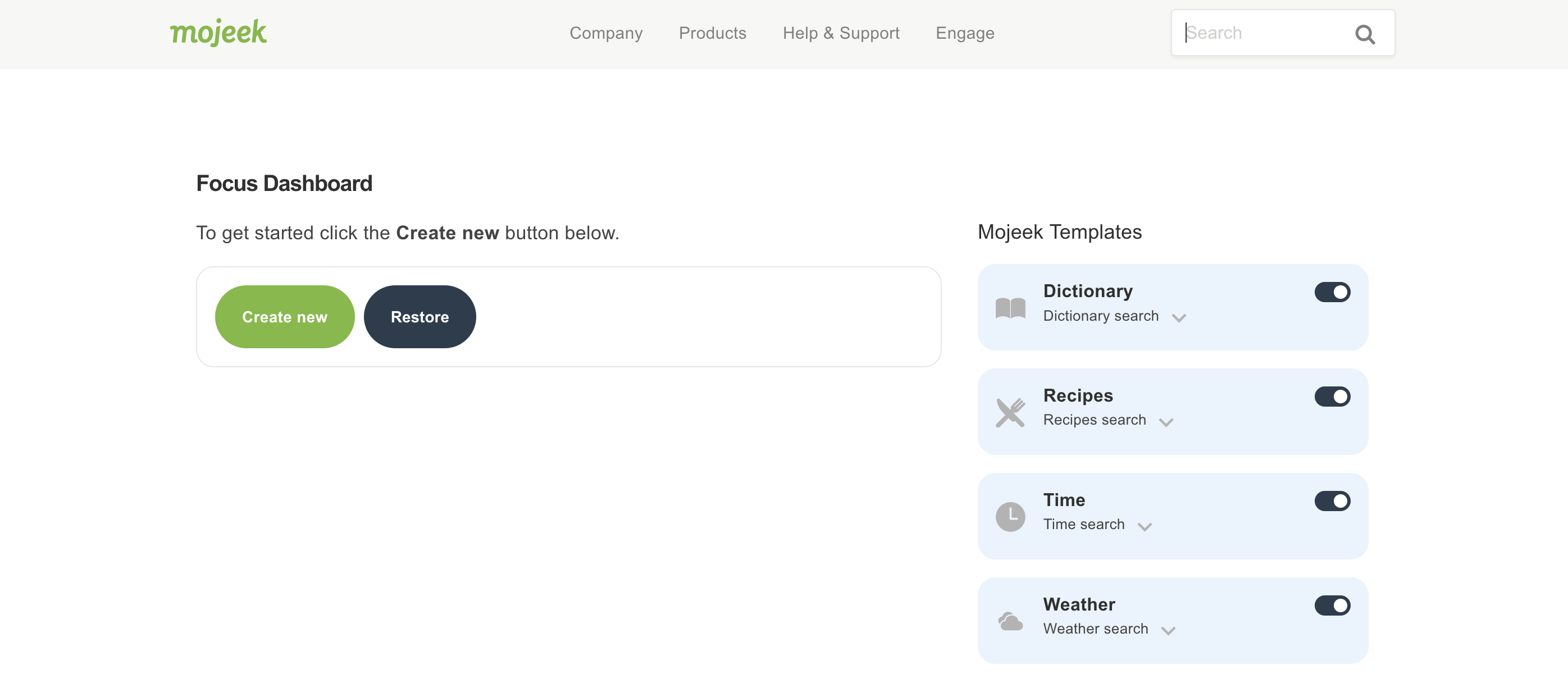
As we didn’t want to require a login for using this, all Focus-related settings are stored via a cookie. If you regularly clear cookies, or have a browser which does so when you close it, adding mojeek.com to your list of exceptions will stop you losing your creations. You can also backup and restore them, as we will explain later on this page.
To get started click the create new button, which will take you to the edit Focus page. The first thing to do is to name your Focus; names can be a maximum of 24 characters, A-Z, 0-9, with spaces allowed. At the moment you can have 10 individual Foci on your dashboard at any one time.
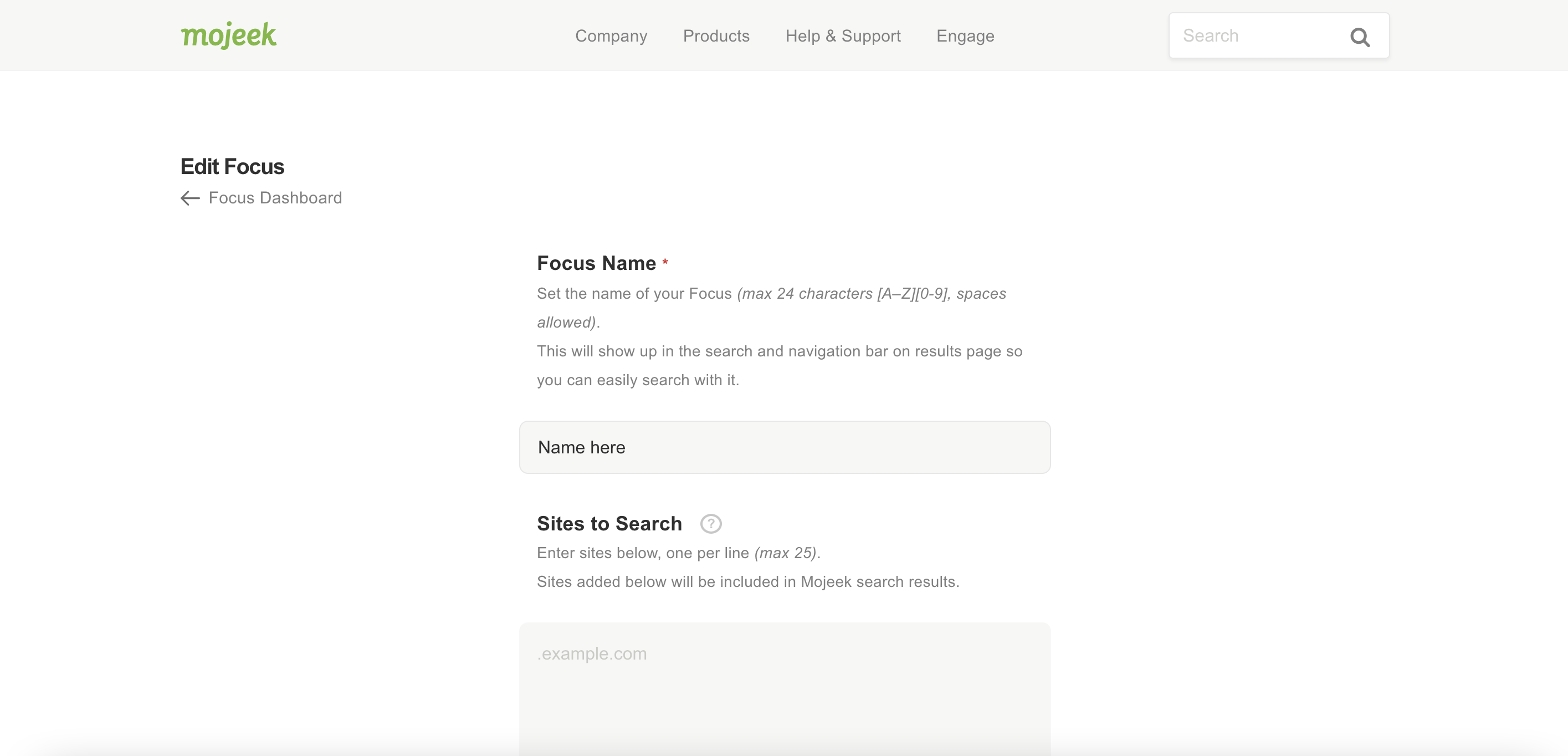
You then need to define which sites this Focus will search across, sites added in this box will be included in Mojeek search results when using this Focus. At the moment the upper limit for this is 25.
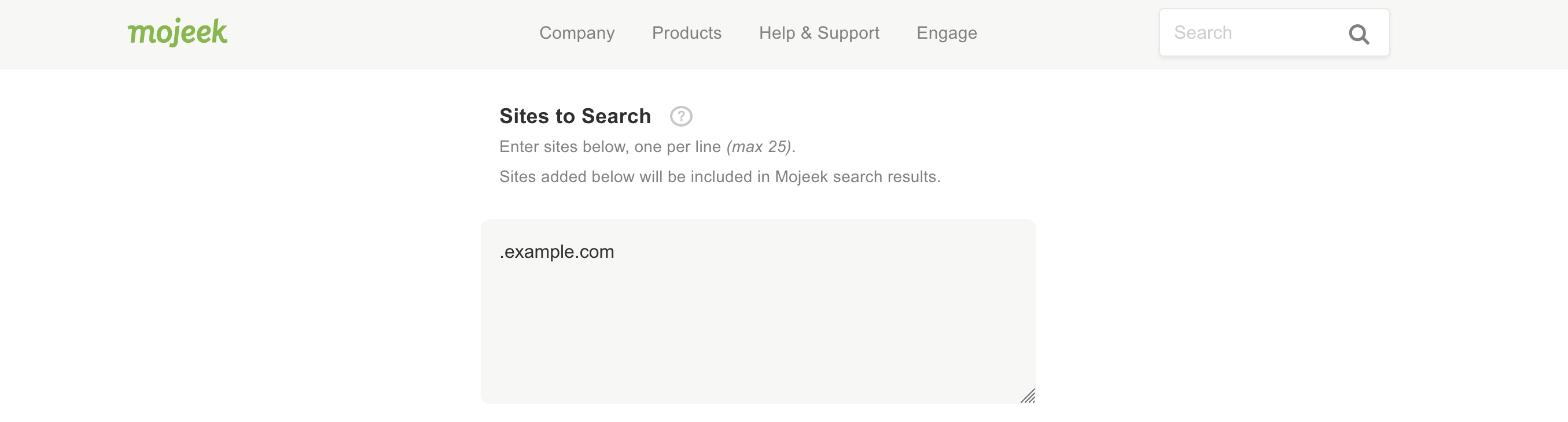
In order to fine tune your Focus, you can also add in exceptions; for example, if you want to search across a domain and this is in your Sites to Search box, but you want to exclude a subdomain, then it needs to go into that box.
Add subdomains as sub.example.com or whole domains as .example.com.
If Sites to Search for a given Focus is empty, these sites will be removed from regular Mojeek results when using this Focus. Just as with sites to search, the current upper limit for this is 25.
After setting up your Focus you can now click Save. On the dashboard there is an edit button next to each Focus which will allow you to change Foci that you have saved in your dashboard.
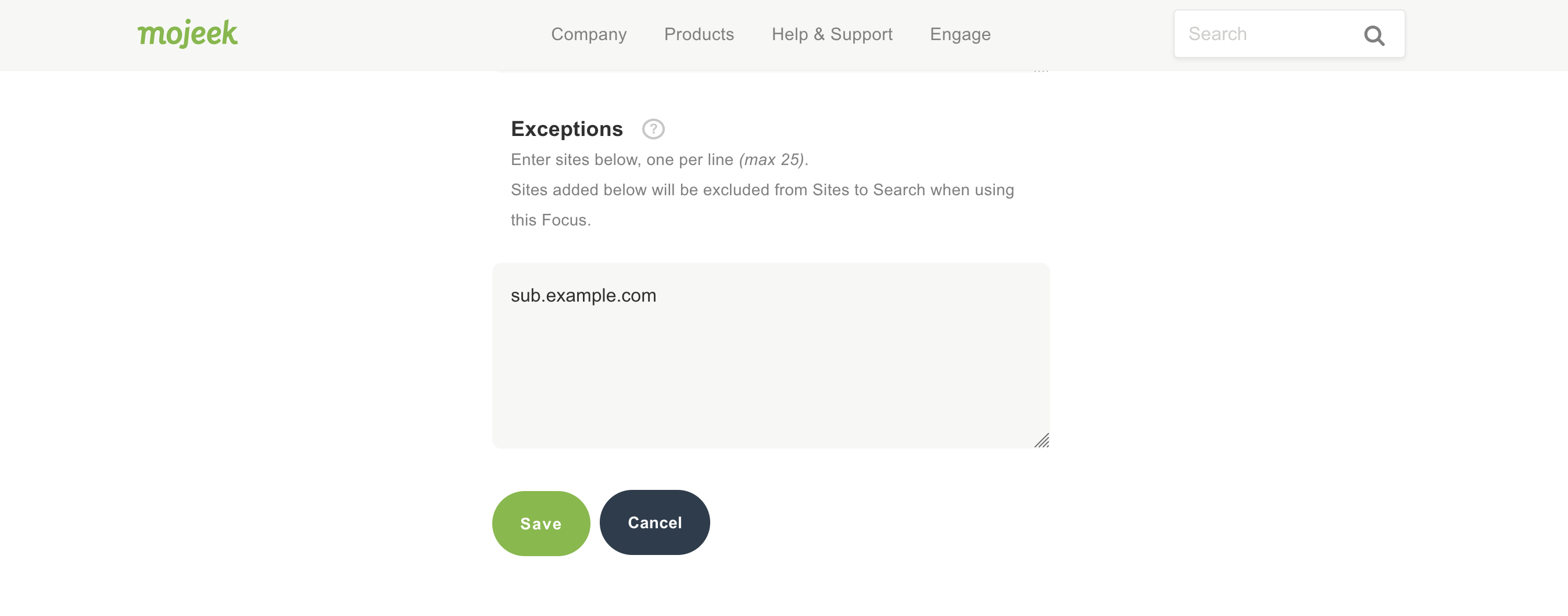
Finally, you can backup and restore each individual Focus by clicking the down arrow next to its name and then clicking backup this Focus, or you can save everything in your dashboard by clicking backup all. The output will look like this:
{"Name here":"i=.website.com&e=sub.example.com"}
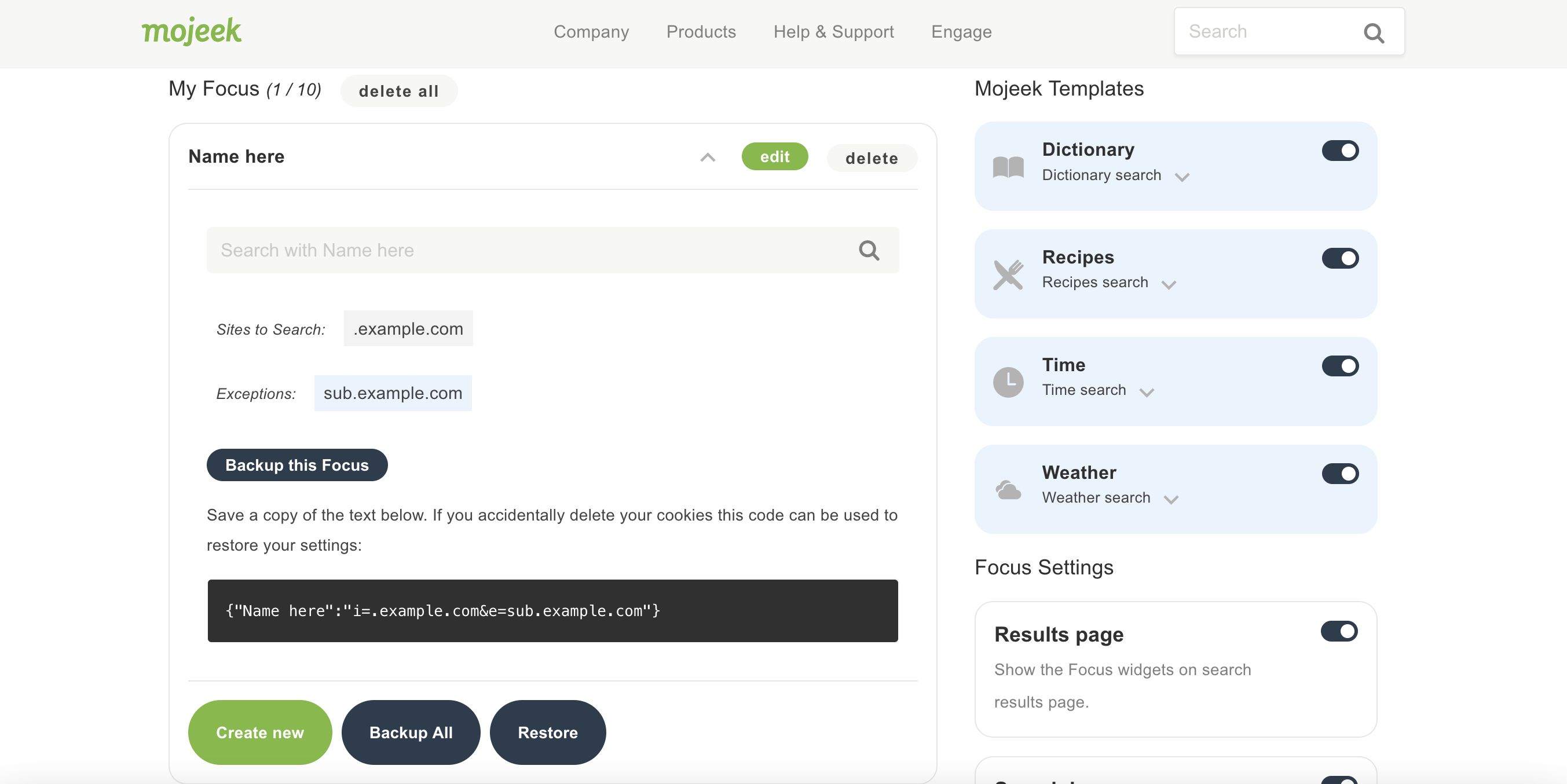
By clicking restore you can reveal the box in which you need to paste the output of a backup in order to get back a previous setup. This process can also be used to share all of or any individual Focus with someone else. Also present on the dashboard are delete buttons for each individual Focus, and a delete all button to clear everything.
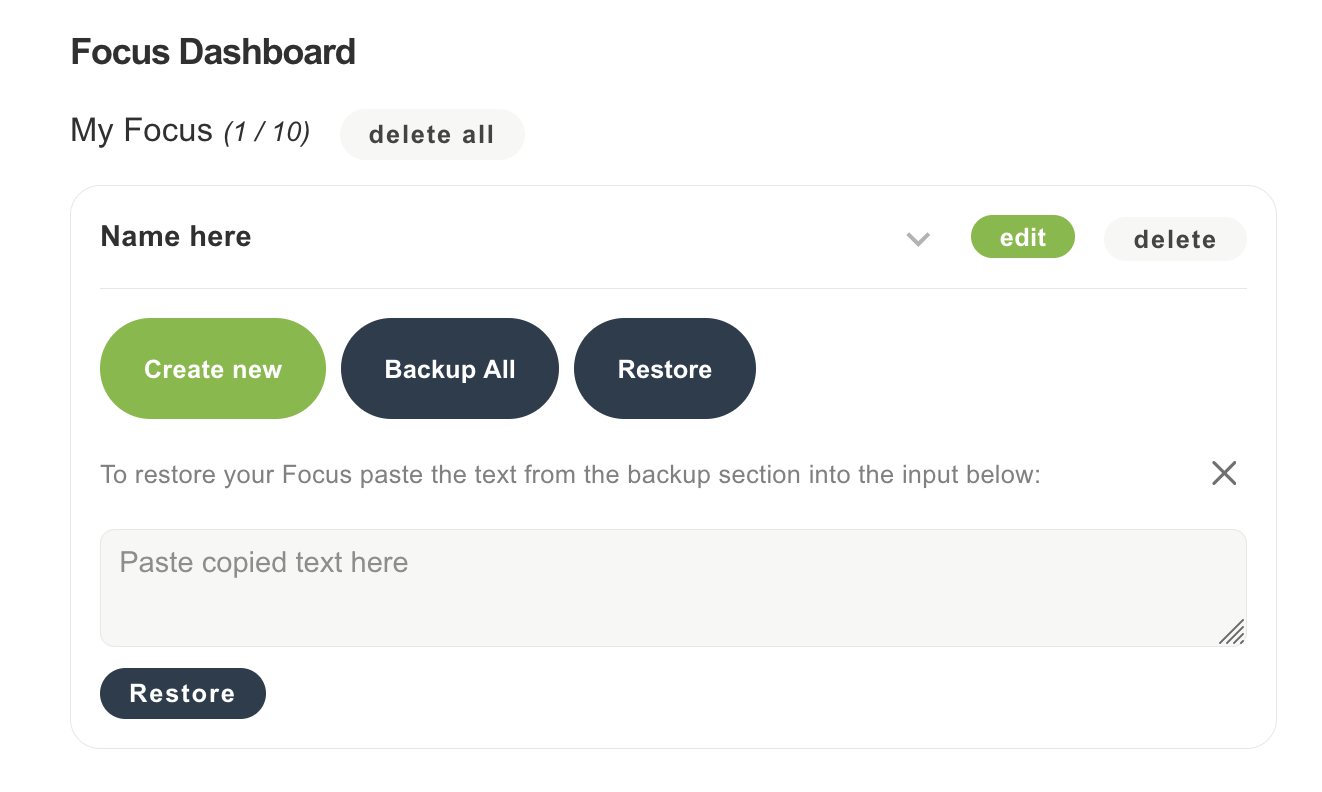
If you’re unsure of where to go with your first Focus, try the templates that have been created by the Mojeek Team to search across weather, time, dictionary, and recipe sites.
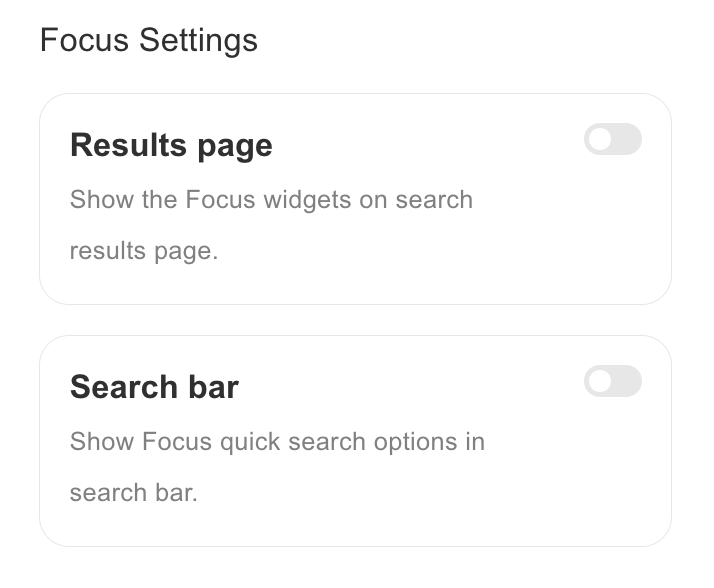
Also on this page you can find the Focus settings toggles, which allow you to toggle whether or not elements of Focus will appear on the search engine results page.
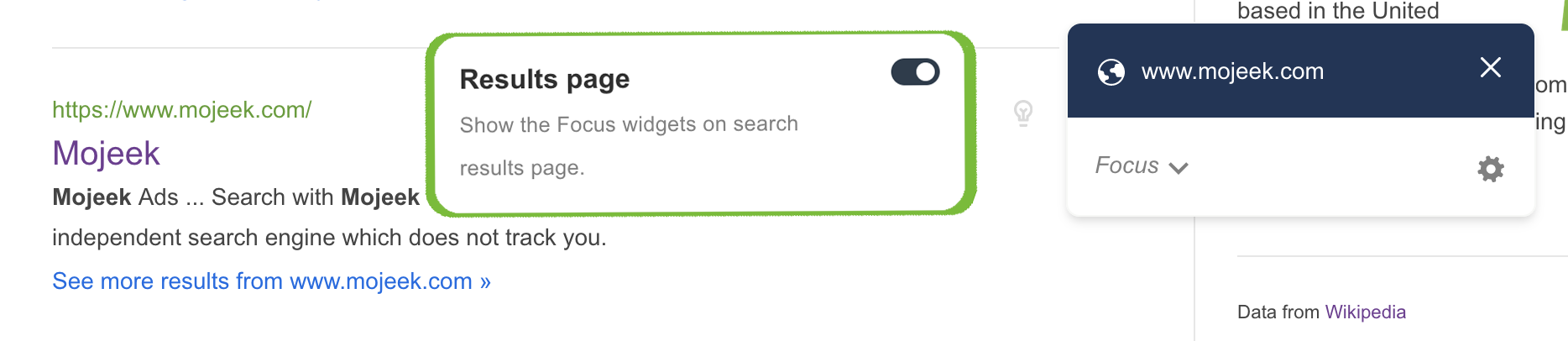
The results page widget appears next to search results, allowing you to add or remove websites from Foci.
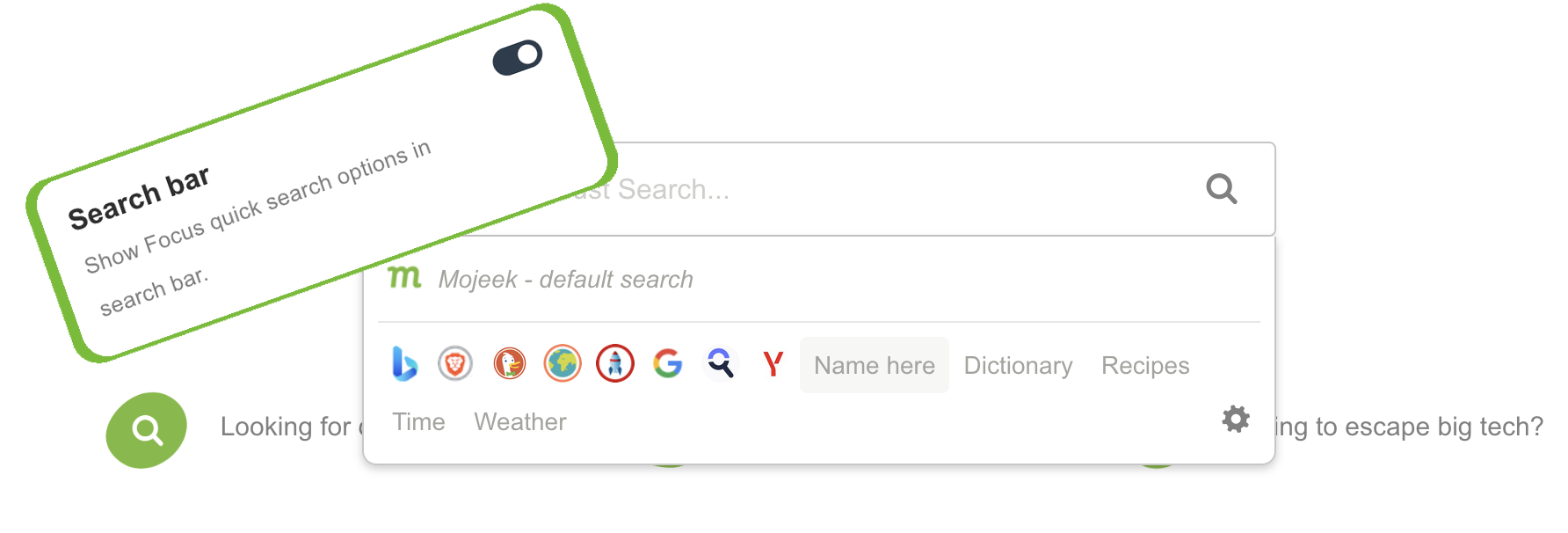
The search bar toggle turns on or off the presence of Foci in the search box.
Using a Focus
Once created, Foci can be used both from the dashboard and from the searchbox, providing you have turned on the search bar toggle. To use a Focus from the dashboard, first click the down arrow.
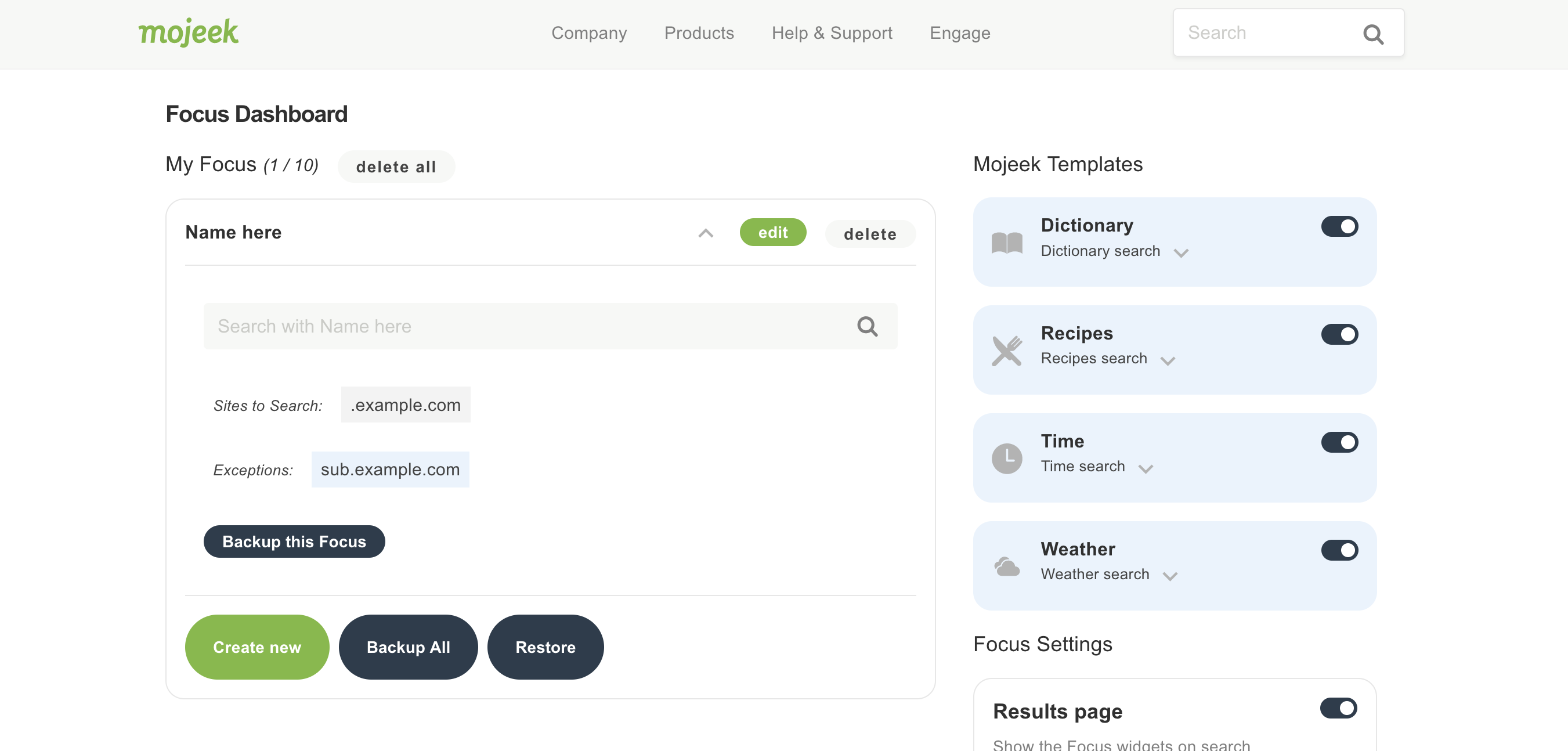
Enter your search term into the searchbox which pops out in the middle of the box and click the magnifying glass or press enter to use it.
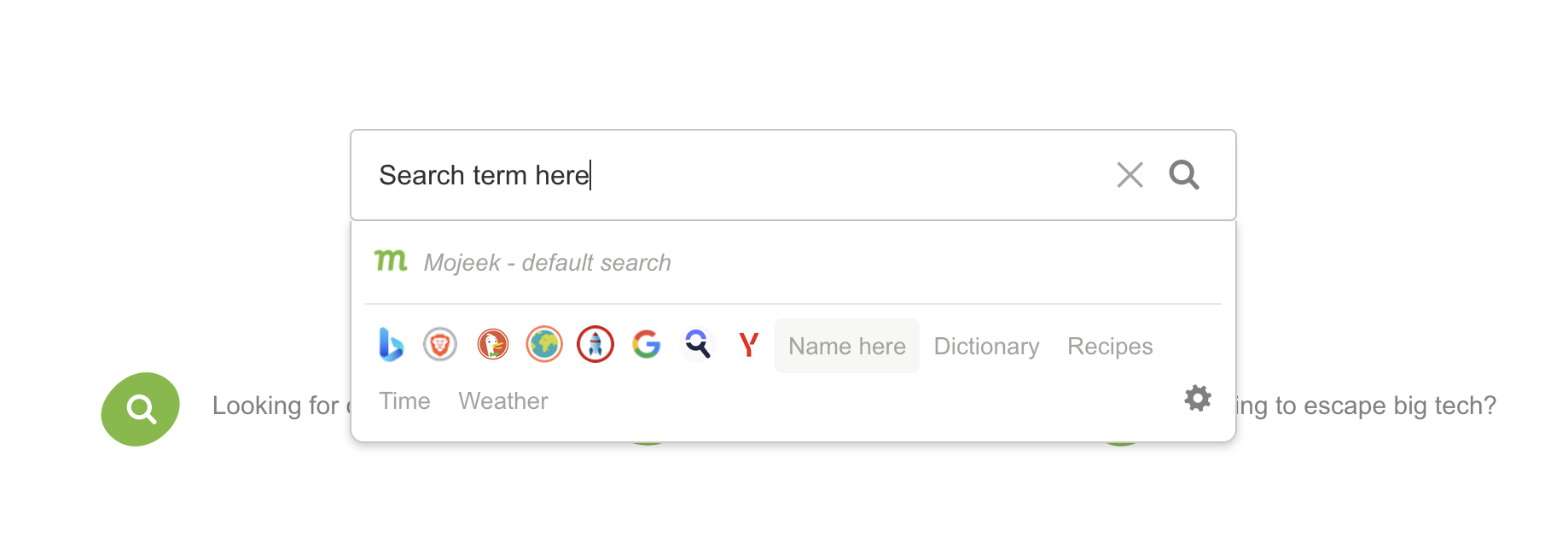
To use a Focus from either the homepage or search engine results page (providing you have enabled this via the aforementioned toggle) you need to enter a term into the searchbox and then click the Focus that you want to use.

There is also a Focus dropdown on the results page which you can use to do this too.
Getting in Touch
If you have any comments, questions, or suggestions, please get in touch via our contact page, community, or social channels.