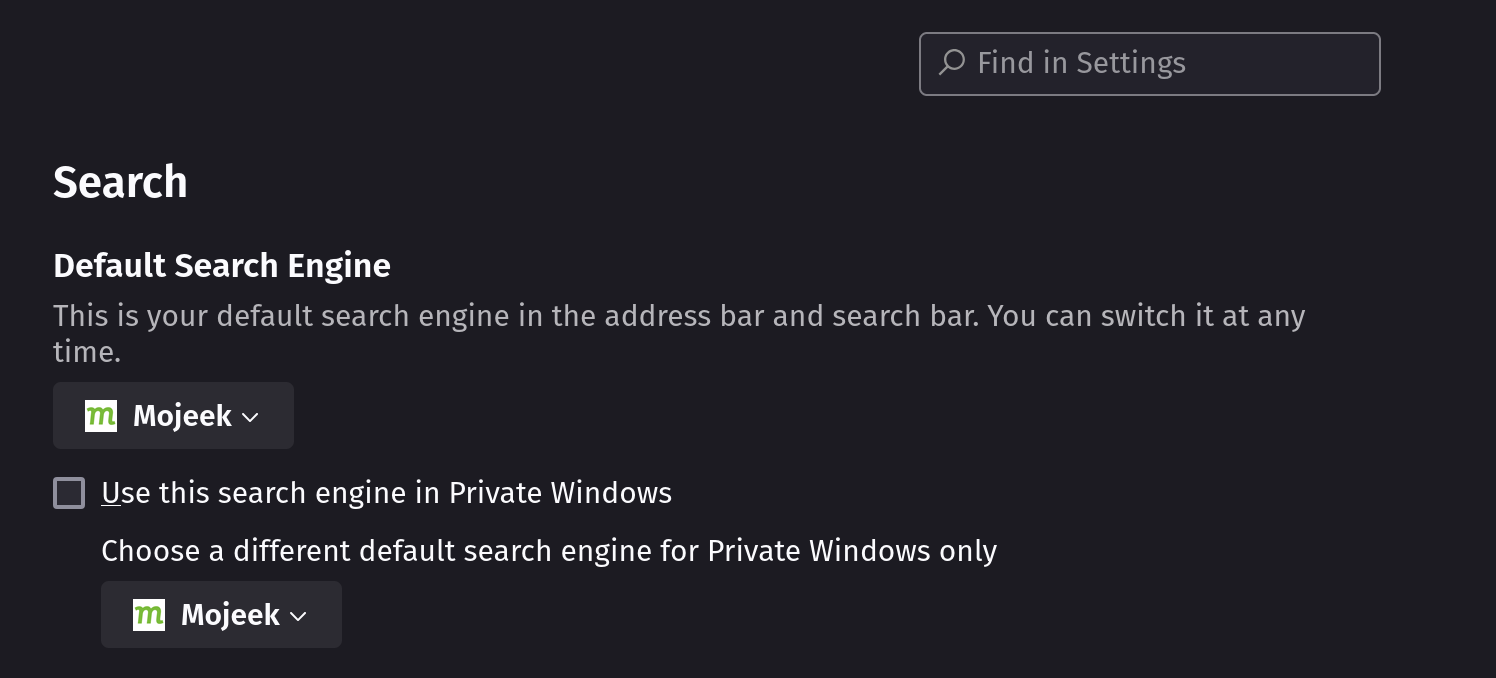Add Mojeek to LibreWolf
LibreWolf browser has Mojeek as an option in its Default Search Engine dropdown, which means it’s very simple to use these two tools together. LibreWolf is a custom version of Firefox, focused on privacy, security and freedom.
You can download LibreWolf from their website.
Use Mojeek
Keyword
Mojeek is a preloaded option in LibreWolf, which means that if you assign it a keyword you can enter this keyword, followed by a space, in the URL bar to search using Mojeek. You can also type a search term into the bar and click the Mojeek icon in order to search using it.
- Open LibreWolf
- Open Settings via the hamburger menu and go to Search, or put
about:preferences#searchinto the URL bar - Double-click the section next to Mojeek in the keyword column
- Enter in a Keyword to trigger searching on Mojeek, we suggest "mj"
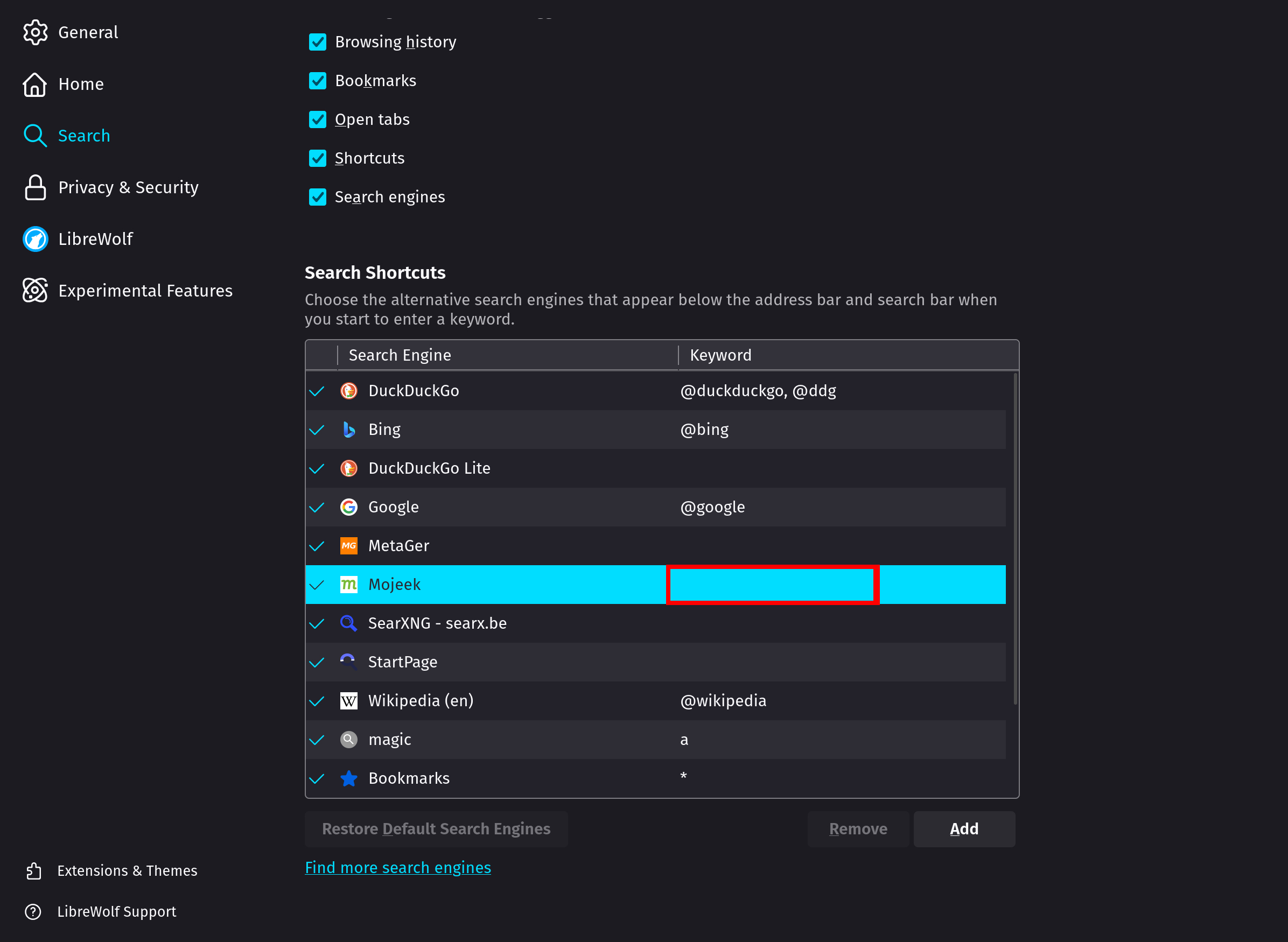
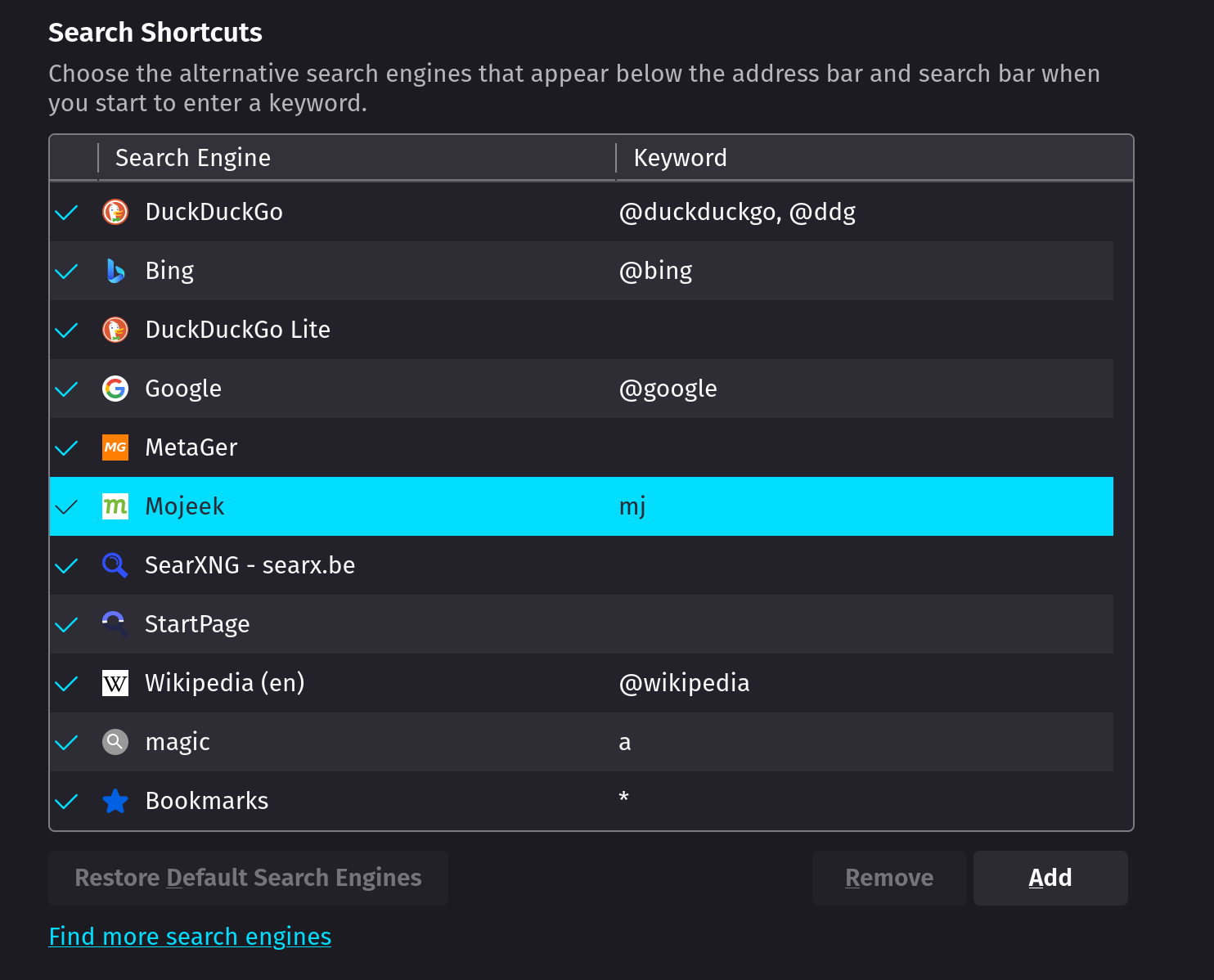
Mojeek will now be selected in your search bar whenever you type "mj" and then space
As Default
At the top of the about:preferences#search page, change the Default Search Engine box, or boxes if you'd like to use Mojeek in Private Windows also, so that Mojeek is selected.